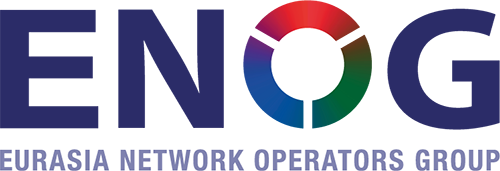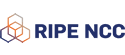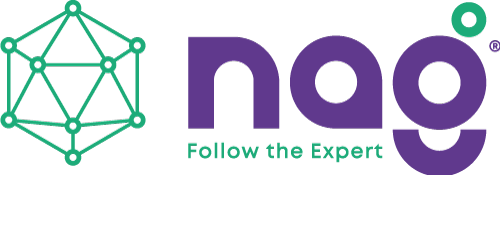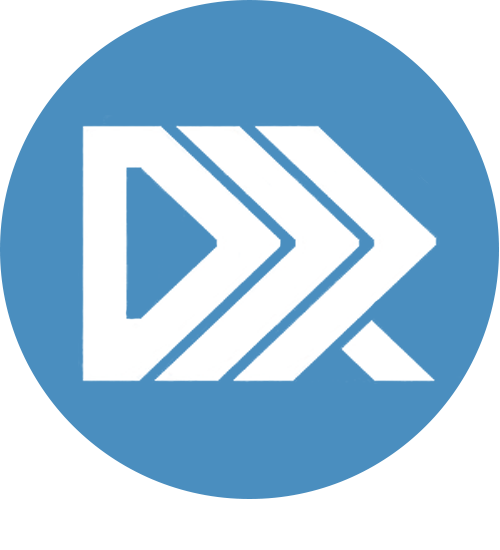ENOG 17 is virtual – and that means you can participate in all the sessions without leaving your comfy armchair!
This virtual meeting will use Meetecho as the main platform for remote participation. All sessions will use this platform and as an attendee, you will be able to chat and ask questions, both in writing and using your microphone.
You can also follow sessions on our livestream but there will not be any discussion or chat on that page. Chat is available only on Meetecho.
Here’s a quick guide to how you can register, view presentations, ask questions and interact with other participants.
As always in a virtual environment, we recommend using a headset for better audio quality. And if you need, to use your camera, to have a good lighting for better video quality.
How to Register
If you would like to participate in ENOG 17, register here. Once you have registered, your name will automatically be shown on the attendee list.
On Monday, before the meeting starts, you will receive an email that contains your unique link to connect to Meetecho. This link is unique to you and you can use the same link all week long to access all the ENOG 17 sessions. Please bookmark or save this link for easy access.
Important: The first name and last name that you register with will be displayed when you connect to Meetecho using your unique link. If at any time you want to change the name used on your registration, please email meeting [at] ripe [dot] net.
The profile picture displayed in Meetecho is taken from the Gravatar service based on the email used during the registration process (if available). If you want to change the picture and/or remove it, you will have to do that in Gravatar directly.
How to View Presentations
You can view all the sessions and participate using Meetecho. Alternatively, you can also follow the livestream on the ENOG 17 website, however you cannot ask questions or join the chat discussion. Chat and Q&A are available on Meetecho only.
Live translation from English to Russian and vice-versa will be available both on Meetecho and on the livestream. When you join Meetecho the default language is English, but you will be able to switch to Russian at any time by clicking on the Russian flag located at the bottom of the platform. You can switch to English again by clicking on the UK Flag.
You can keep track of the sessions by using the Meeting Plan. The Meeting Plan is dynamic, simply click on a session to view information. Please note that the times are all in CET (UTC+1).
How to Use Meetecho
By clicking on your unique link, you will enter the platform as “Participant” with the name entered during registration. There is no client to install. Meetecho can be used directly on any desktop WebRTC-enabled web browser. Many Meetecho features are available on mobile browsers that support WebRTC but a mobile-friendly user interface is still in development and screen sharing is not supported on mobile devices.
Please avoid using Safari to run Meetecho as some features might not function as expected.
You can also leave the meeting at any time and join it again later by using the same link received by email.
The platform will allow you to:
- View the presentations
- Switch to Russian or English
- Use the chat (also to send 1:1 messages)
- Ask questions using Sli.do, which is embedded in the platform
- Ask questions using the microphone
How to Ask a Question
There are two ways to ask questions at ENOG 17:
- Virtual Mic: Request the floor by clicking on the microphone icon. If the time is right, the session chair will grant you audio, so you can ask your question and/or make a comment. Remember to mute your mic after asking the question to avoid interference from background noise. Always state your name and affiliation before asking a question.
- Sli.do: If you prefer to ask your question in writing, click the Q&A icon in the menu bar and then click the ‘Ask’ button to write a question. TIP: Write your name and affiliation in the name field so that they appear automatically before your question.
We recommend reading the Meetecho Guide for additional details about:
- Specific browsers and extensions
- Chat functionality
- Troubleshooting
- Interface
How to Network
You might not be meeting your fellow attendees in person, but you can still network effectively:
- The RIPE Networking app: You can schedule meetings with fellow attendees on the app, exchange messages and meet them virtually on the platform of your choice. More information about the app.
- SpatialChat: You can use SpatialChat to talk with other attendees on Tuesday and Friday before and during the sessions. The platform is open for ENOG 17 attendees only. You will receive the link and password required to join SpatialChat via email. More information about how to use this platform.
- Attendee list: You can view the list of attendees who’ve agreed to share their contact details. You need to log into the ENOG website to contact them. The list will show a green tick mark next to the names of the people who have actually checked in at the meeting. The check-in option is available during the meeting week on your personal registration page.
Please note that all contact details shared are intended to enhance networking opportunities between attendees and should not be used for commercial purposes.
If you have any questions about participating remotely, please send us an email at enog [at] ripe [dot] net.